If you use a Mac computer, you have all the software you need to create a trailer. How to use that software is described below. If you have a PC, you can follow the details but you’ll have to figure out what software to use. A web search will reveal lists of programs available.
On your Mac, you’ll use iMovie and Keynote to develop the trailer. iMovie is a powerful software program that can be used to make a trailer and other video productions. Keynote is a presentation program similar to Powerpoint.
To get started you need to create a series of slides describing your book project. I’ll use a novel in my example. Besides the body of the slide (what will show on the screen) use the Presenters Notes to write the script you will record later on. Try to keep the trailer length less than two minutes.
Here is a workable set of Keynote slides you can use to build a simple trailer:
◆ Slide 1: Show the book cover image in the body and paste your book blurb in the Presenters Notes.
◆ Slide 2: Create several bullet items about your protagonist. Write about the character’s motivation in the notes
◆ Slide 3: Create several bullet items about the antagonist. Write about the character’s motivation in the notes
◆ Slide 4: List the main plot events: Write about how the two characters engage in conflict.
◆ Slide 5: List book buyer sites. The trailer can’t have active links and you don’t have any right now
◆ Slide 6: Book cover image. Write a call to action. (Buy now! Don’t miss this thrilling whatever! Etc.)
Once you complete the Keynote presentation, export the slides as images. This will produce a folder with a png (or jpg) file for each slide.
Open iMovie and start a new movie. Now drag the slide images into the middle of the iMovie screen. Next, drag each image into the bottom part of the iMovie screen. Each image you drag down there will be set to show for 4 seconds. That’s the default value.
For the next step, you’ll record an audio track to go with each image. Highlight the first slide (It should be the book image). The image will also show up in the small viewer on the upper right. Click on the microphone. You’ll get a countdown clock. Record the message. Put some enthusiasm into it. Your audio track will appear under the image on the bottom. You’ll notice the audio is much wider than the image. Drag the right side of the image to increase the time the image shows on screen. Make it the same length as the audio clip.
If you put the cursor over the first image/audio clip and press the space bar, iMovie will play the video. Press the space bar again to stop the playback.
Now record all the other audio scripts and adjust the images to match the audio.
In the viewing screen (upper right) you’ll notice the current slide is partially grayed out. iMovie, by default, tries to make the video look sexy by moving the slide viewing area around. To change this and make the slides static, click on the ‘fit’ button. Do this for each slide.
Play the video several times (use the space bar) and make adjustments as necessary.
When you’re satisfied with the video, click on ‘file’ (in the toolbar) and ‘share’. Select ‘file’ and pick a place to stash the movie on your computer. iMovie will work for a few seconds (or minutes, depending on how long the video is), and the final trailer in mp4 format will be ready for use.
Click on the video and Quicktime Player (another Mac only program) will open and show the trailer.
Once you have the trailer ready to go, you can upload it to YouTube, embed into your website, and post it online. If you upload it to YouTube, click on the ’share’ button and grab the link to the video. Paste the link everywhere so others will find the trailer.
Once the book is published and you have your ‘buy links’, go back to YouTube and put the links into a comment text box.
~ ~ ~
This article was taken from my material in my new book, How to Self-publish and Market a Book.
Here is the book blurb:
Are you considering self-publishing your first book? Naturally, you have questions and concerns. This book has your answers. It integrates both the publishing and the marketing to provide you with a complete project plan to market your book while you publish it.
The book is available at:
Amazon: https://amzn.to/2Zbrx54
Barnes & Noble: https://bit.ly/2Y2rewE
Smashwords: https://www.smashwords.com/books/view/949789
Kobo: https://bit.ly/2ltLzbU
And other online book sellers
Hank Quense writes humorous and satiric sci-fi and fantasy stories. He also writes and lectures about fiction writing and self-publishing. He has published 19 books and 50 short stories along with dozens of articles. He often lectures on fiction writing and publishing and has a series of guides covering the basics on each subject. He and his wife Pat usually vacation in another galaxy or parallel universe. They also time travel occasionally when Hank is searching for new story ideas.
Links? You want links? Here you go:
Hank’s website: http://hankquense.org/wp
Hank's Facebook fiction page:
Twitter: https://twitter.com/hanque99
LinkedIn: https://www.linkedin.com/in/hanque/
Instagram: https://www.instagram.com/hankquense/























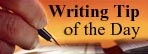
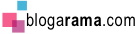
No comments:
Post a Comment